With may companies working all or partially remotely at the moment the use of collaborative software has rapidly expanded. From Microsoft Teams and Zoom through to House party all have different fortes but help us stay connected.
These applications (apps) are being continuously developed with new functions and features. In this post I will focus on MS Teams which is for many the mainstay of their Office 365 remote working. Microsoft have developed this app over many years. Subsequently it really gained traction when Microsoft acquired Skype and integrated the skype conferencing functions into MS Teams.
Now this software supports your team connectivity with voice and video calls, screen sharing and instant messaging all wrapped into one location. In addition it seamlessly integrates with your other Microsoft apps such as your outlook calendar.
Microsoft have developed lots of apps that add to the functionality of MS teams. I am going to focus on MS Whiteboard as I have found this useful in online meetings. To summarise it simply, it provides a virtual board that you can type or scribble on to record notes and comments. This helps collaboration as when you share screen with everyone on the call they can see their input being added. It is really easy to use. You can also download the app onto your device to use it as part of your normal work… combine with a stylus and your tablet becomes better than pen and paper. It also has the added bonus you can save and print whatever you create.
How to use MS Whiteboard
There are two key requirements for using Microsoft Whiteboard in MS Teams. Firstly you need to be the host of the meeting and secondly you need to schedule the meeting from the calendar menu rather than instant video call or chat.
There are 4 simple steps:
- Schedule a meeting in the calendar) and then click join (for a meeting now or in the future)
- Click on Share screen option on the meeting control menu

- Select MS Whiteboard (on the right side of window that appears at the bottom of your screen)
- You can start using the Whiteboard and all attendees can see what you add
You get more editing options including typed text and inserting images if you download the MS whiteboard app to your devise in advance of the meeting. When you get to step 3 above you will be asked if you want to use your app or the web version. Selecting use the app will allow you to use the increased functions.
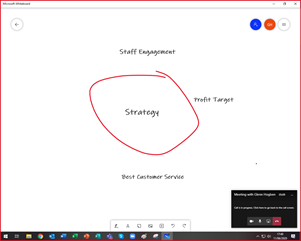
Check out the Microsoft help guide on using Microsoft Whiteboard in Teams Here
Download the App from the Microsoft store Here
If you would like to know how you can get more out of your MS apps then Get in touch.

